💡 Prerequisites

Hello! This is the BEPRO team!
In this article, we'll explore how to save generated clips to the BEPRO Space library.
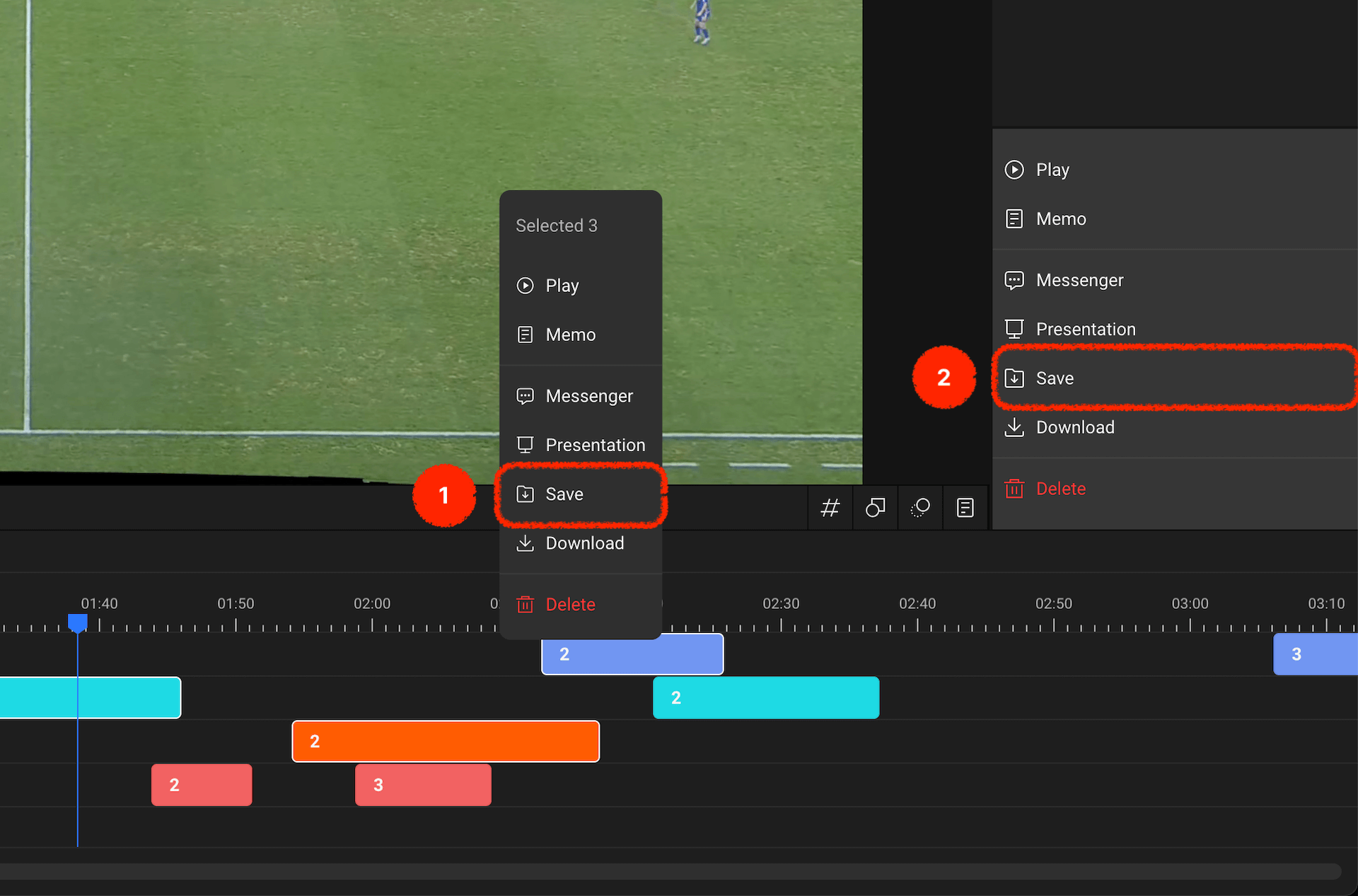
After selecting the clips you wish to save to the library, please right-click with your mouse to access the context menu, or alternatively, click on the library save option from the right panel menu.
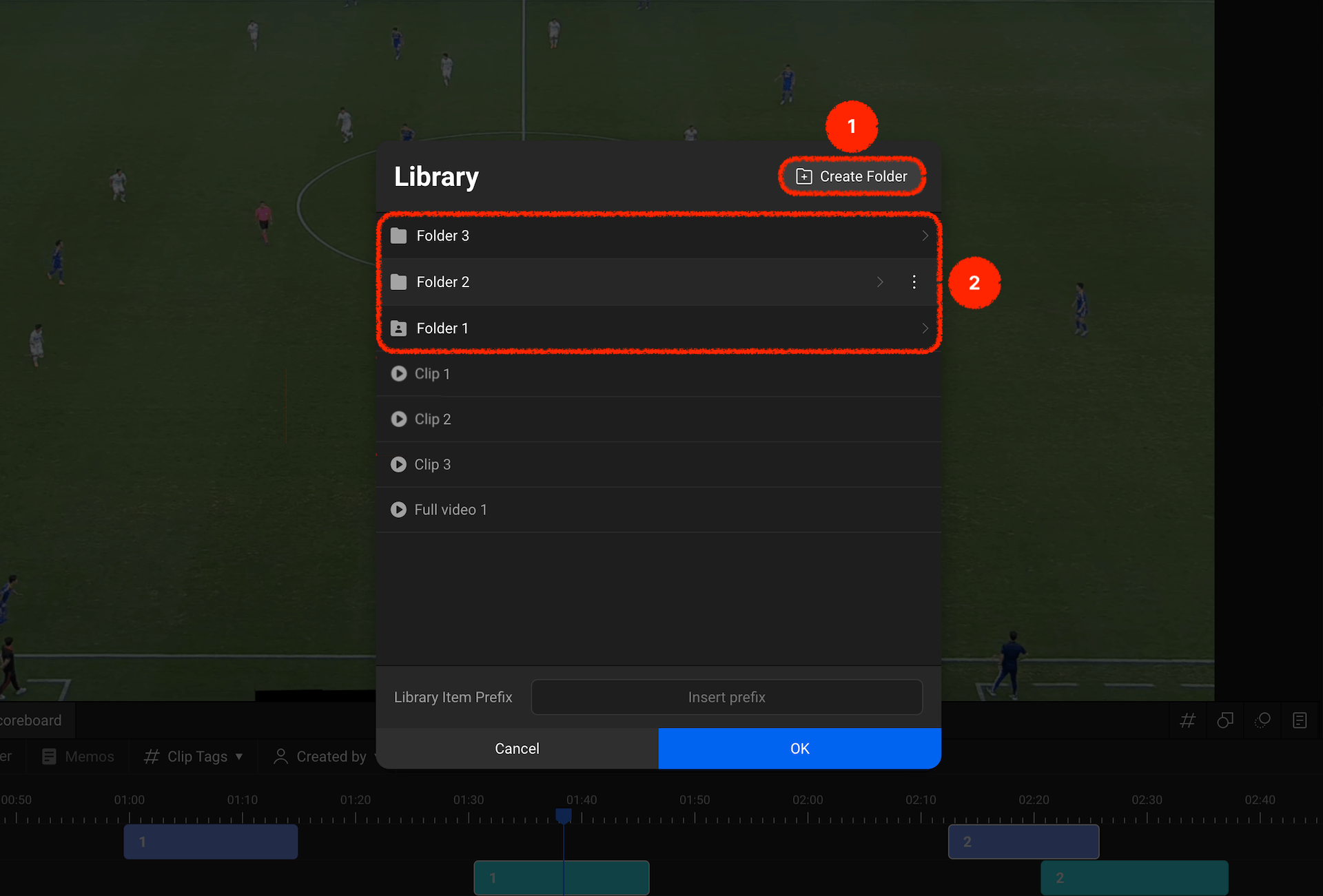
When a modal appears for selecting the library folder location to save your clips, please choose your desired folder.
- If you'd like to create a new folder for saving, please use the new folder button in the top right corner to create a new folder.
- Please select your desired folder from the folder list.
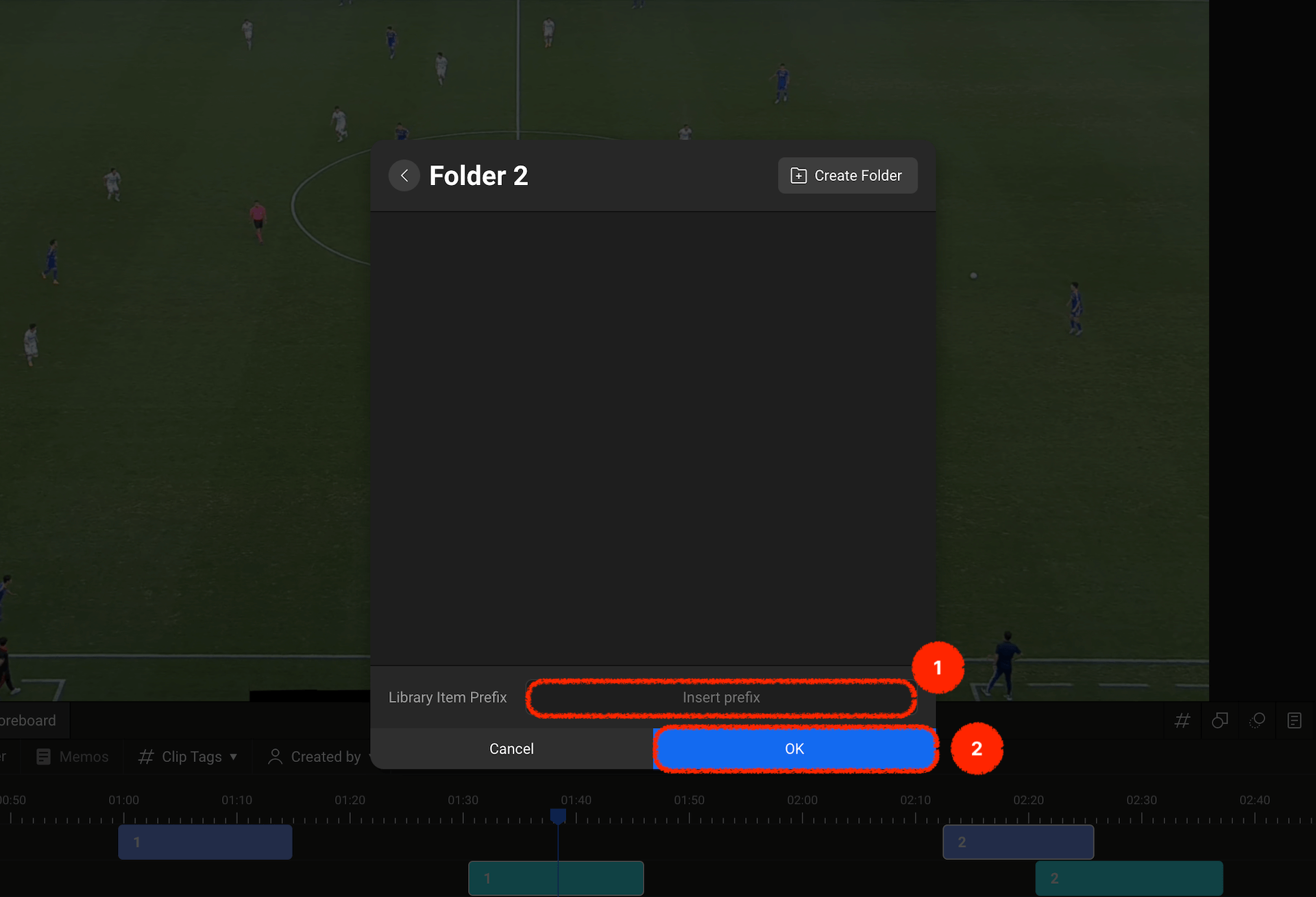
- If you'd like to better distinguish the items being saved, you can add a prefix to the existing names before saving.
- Once you've completed the folder selection and prefix input, please press the confirm button.
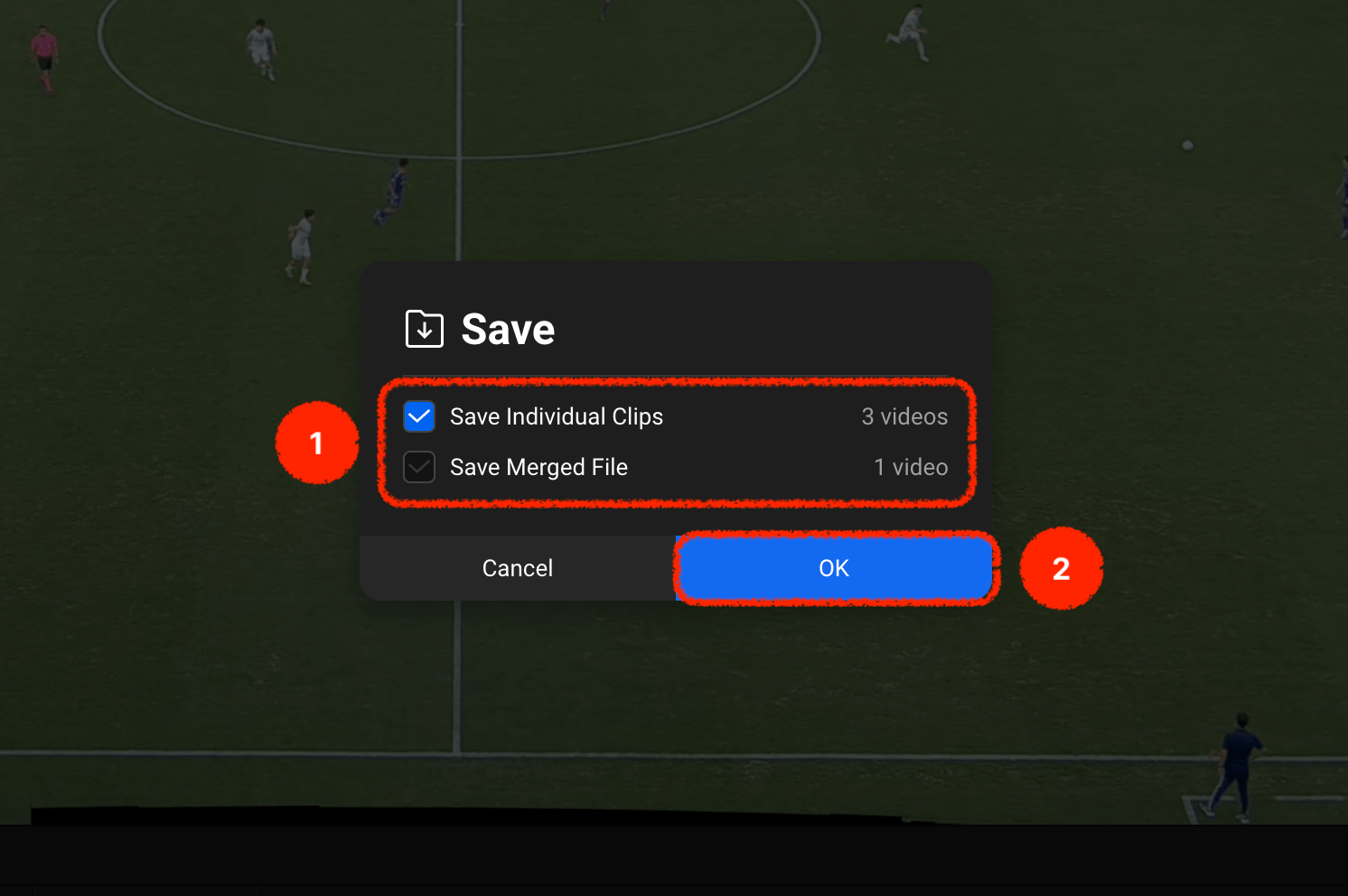
Once folder selection is complete, you can choose options to save clips individually or as a single merged video.
After selecting the required option, please click confirm.
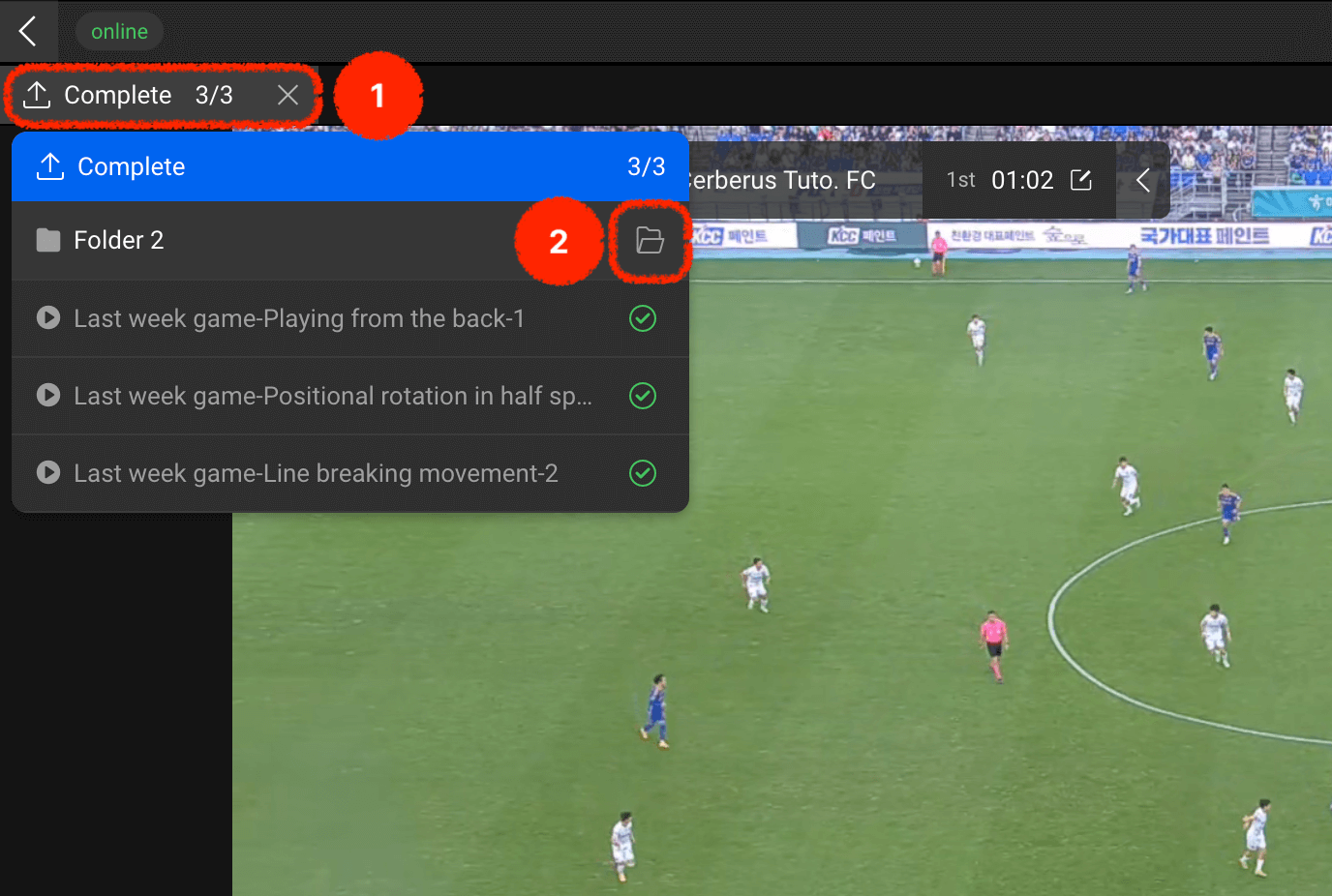
When library saving begins, a button will appear in the top left corner to check the saving status.
Clicking this will display a library saving status popup, and you can press the folder icon button to quickly verify whether the items have been properly saved to the corresponding folder.
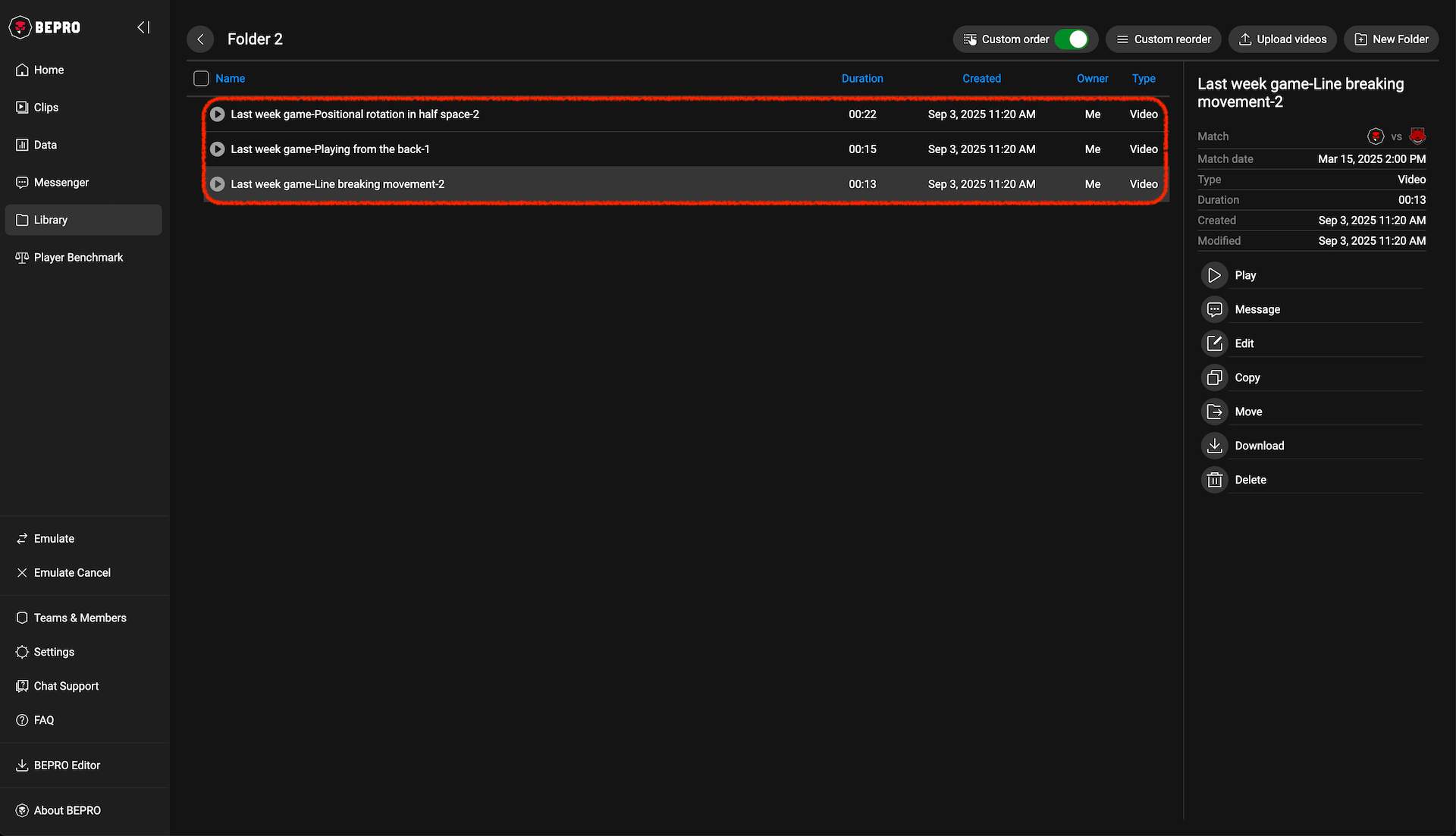
By pressing the folder icon button to navigate to the corresponding folder in your library, you can confirm that the items you've just saved appear in the list.
If you designate and save to a folder shared with team members, your colleagues can immediately access these clips, making it particularly useful for collaboration.
