💡 Prerequisites

Hello from the BEPRO team!
In this article, we'll explore how to create clips during video editing.
Once you've created a project and selected all the labels to be used in your project, you'll be able to see that the selected labels have been created as tracks in the timeline at the bottom.
With these label tracks now prepared, you can begin creating clips.
Clip Creation Methods
There are three main ways to create clips:
1. Dragging
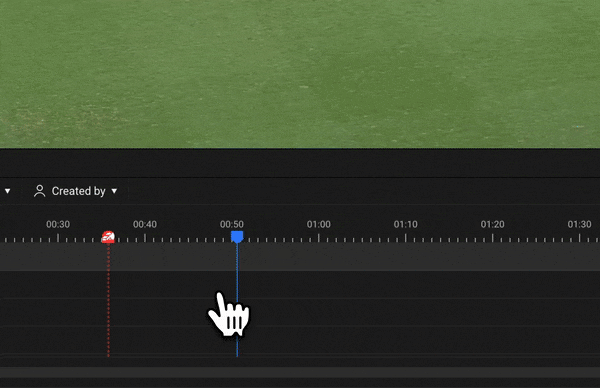
You can create a label by dragging the desired section on a track.
2. Creating with Shortcuts
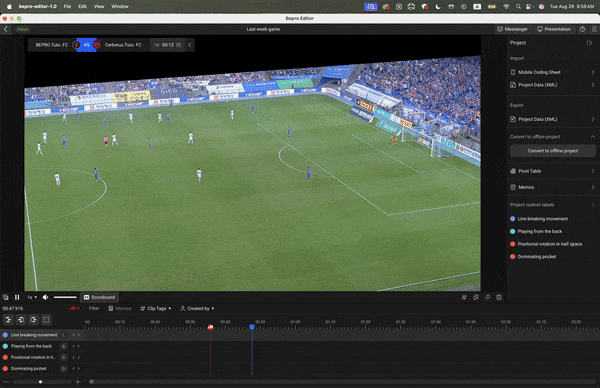
If a label has been assigned a shortcut key, you can press the shortcut at the desired video timestamp to start creating a clip, then press the shortcut key once more at the desired endpoint to complete the clip creation.
Assigning shortcut keys to labels can be done in the label window, and you can find related information in the article link below.
3. Creating with Shortcuts: Quick Creation
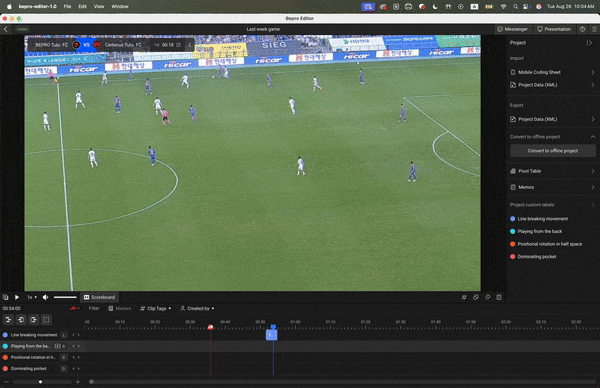
If you've registered a shortcut key for a label and have also enabled quick creation mode, you can create a clip instantly with a single press of the shortcut key.
Enabling quick creation mode can also be configured in the label window. Please check the article link below for related information.
Clip Editing & Copying
During video editing, you may need to modify the length of created clips or copy clips of the same section to different tracks.
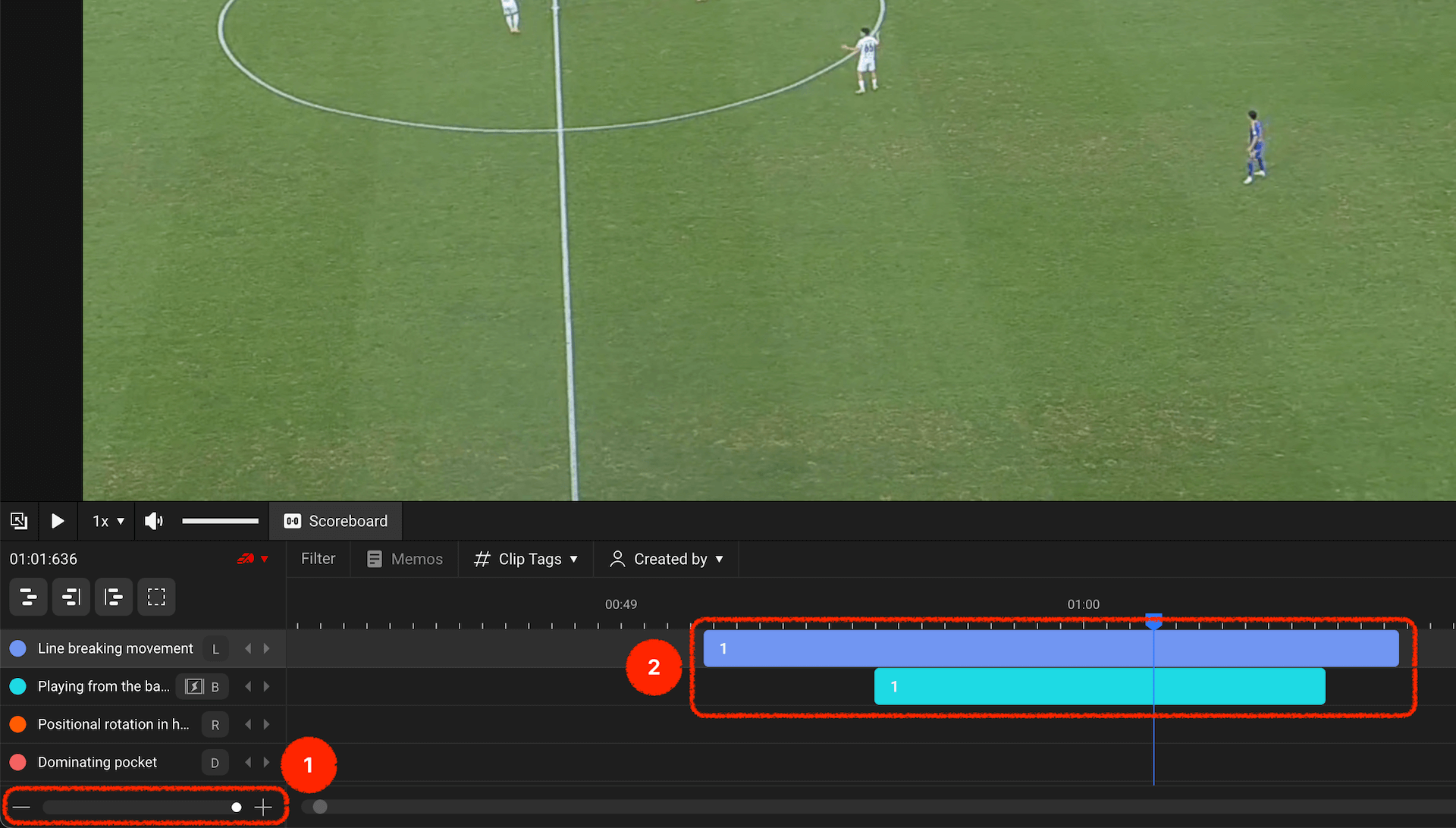
If a clip appears too small or large, please adjust the timeline scale using the scale slider at the bottom left of the timeline track.
Clip Editing
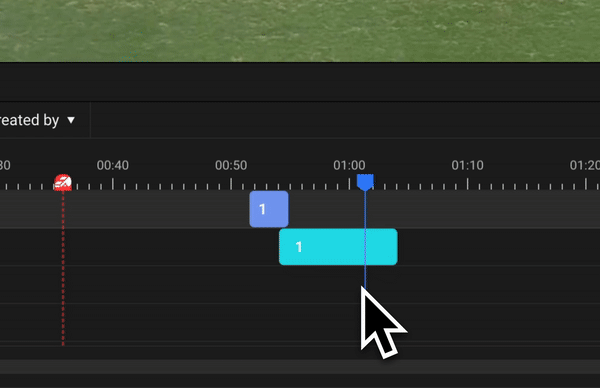
When you position your mouse at either end of a clip, the mouse cursor will change to indicate that you can adjust the horizontal length.
Simply drag to adjust the clip length as desired.
Clip Copying
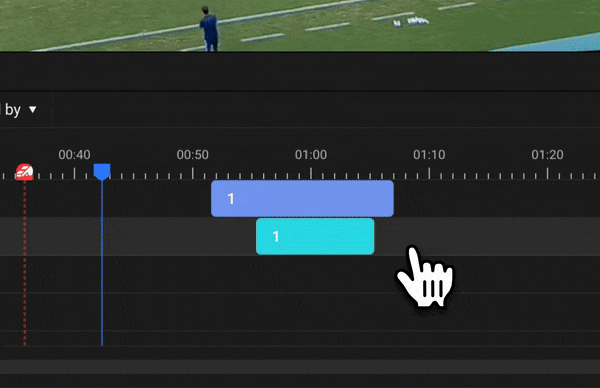
If you wish to copy a clip created on a specific label track to another track, simply copy the clip, select the desired track, and paste.
Clip Action Menu
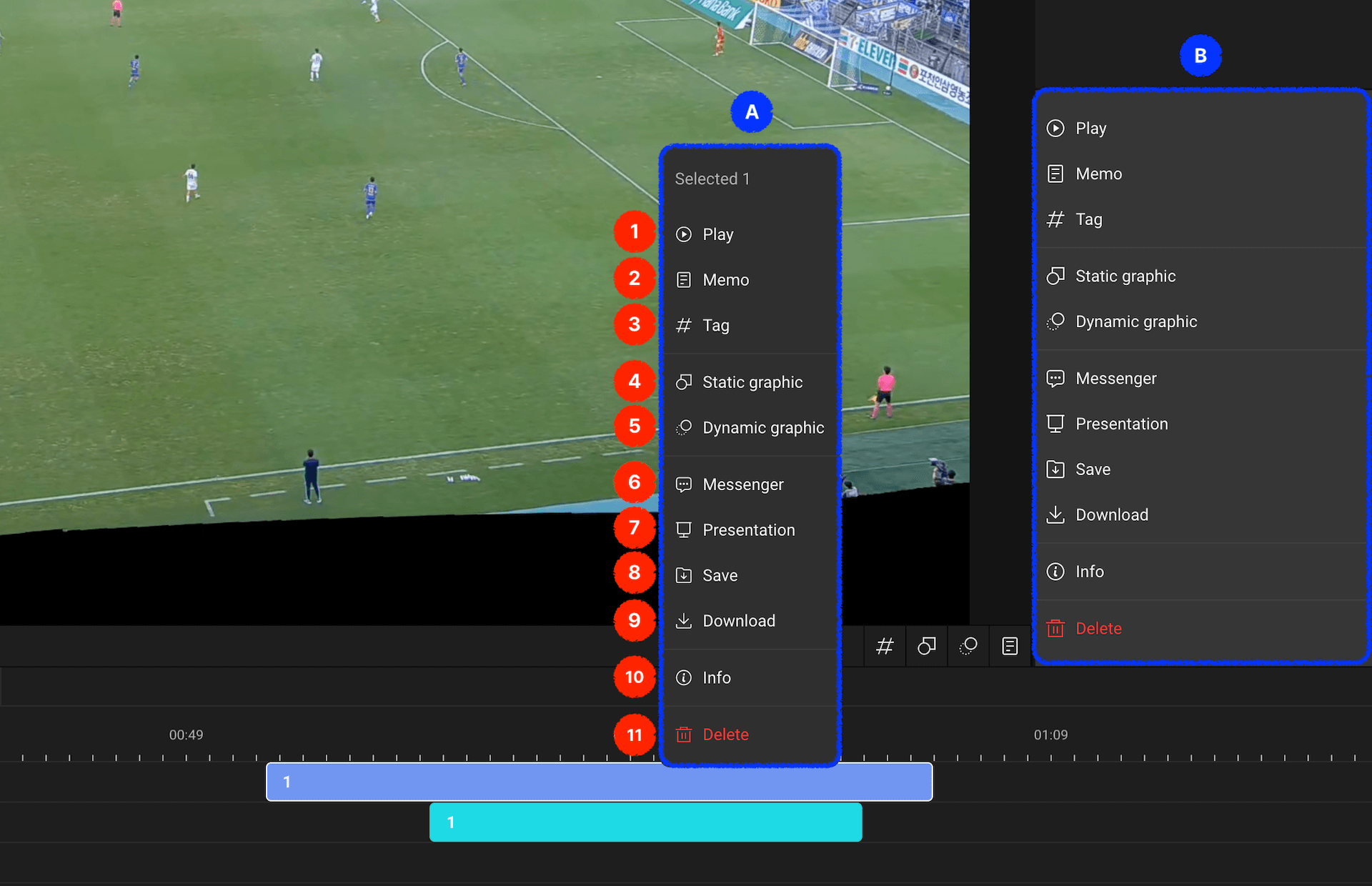
When you select a clip or right-click on a clip, action menus for the selected clip will appear as shown in A and B in the image above.
The types of actions available, listed in order, are as follows:
- Play: Plays the selected clip
- Memo: Adds a memo to the selected clip
- Tag: Inputs tags for the selected clip
- Static Graphic: Inputs graphics at a specific timestamp, causing video playback to pause at that point whilst the graphic appears
- Dynamic Graphic: Inputs graphics for a specific section, causing the graphic to appear during playback of that section without pausing the video
- Messenger: Sends the selected clip to team members through BEPRO Space messenger
- Presentation: Exports the selected clip as a BEPRO Editor presentation file
- Save to Library: Saves the selected clip to the BEPRO Space library
- Download: Saves the selected clip video to your computer
- Information: Views detailed information about the selected clip
- Delete: Deletes the selected clip
Use the various clip editing menus to freely analyse your videos as you wish!
