💡 Prerequisites

Hello, this is the BEPRO team.
To film with Cerberus, upload already recorded footage, or perform other operations, you must connect Cerberus to your mobile phone or laptop, and then run the Cerberus controller screen on that device.
In this article, we will learn how to connect Cerberus to your mobile phone.

First, power on Cerberus and confirm that a white light appears on the Cerberus LED.
Cerberus and your mobile phone connect via Wi-Fi by default. There are three main methods for establishing this connection.
1. Connecting via QR Code
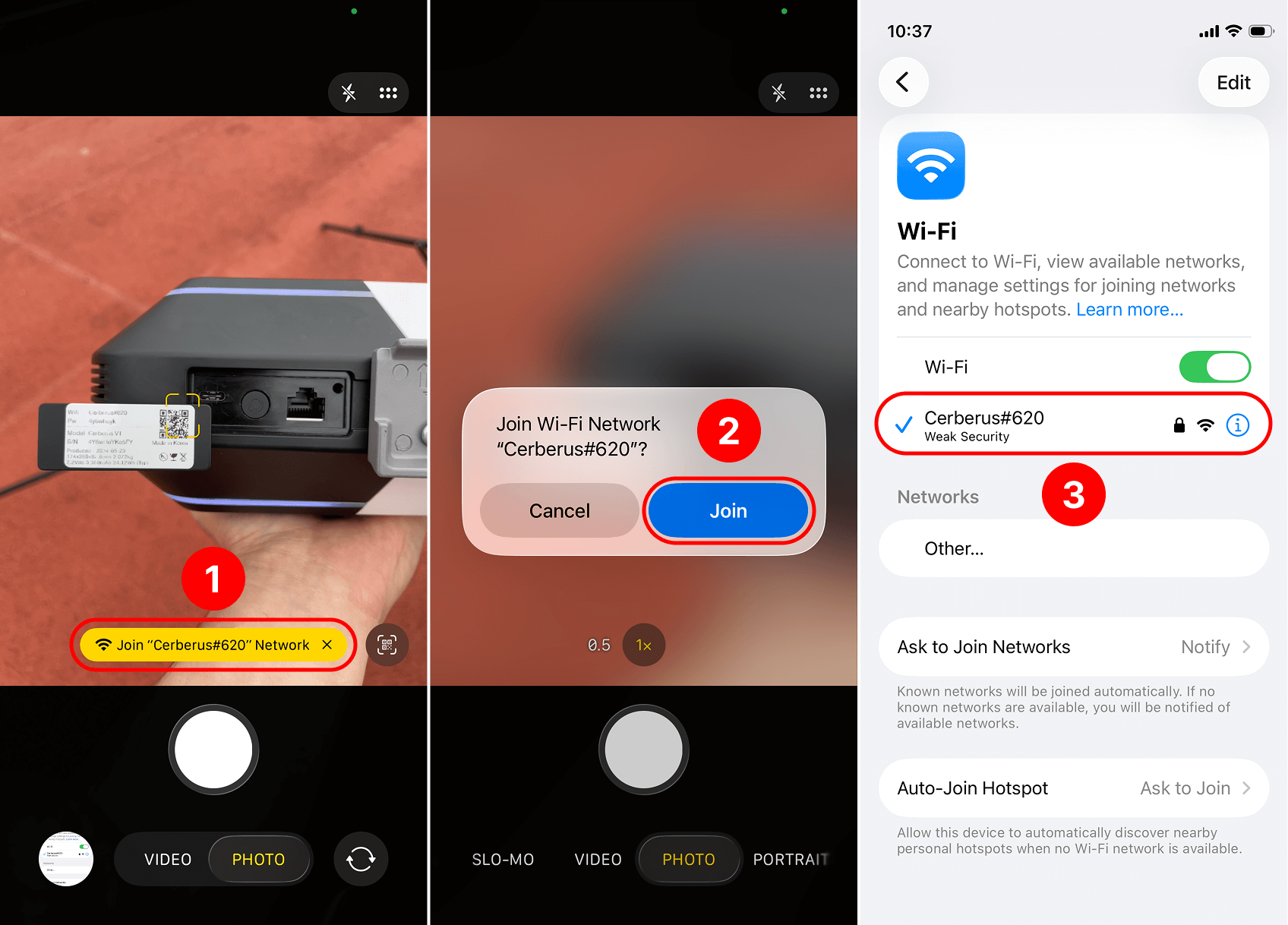
- Scan the Wi-Fi connection QR code displayed on the label affixed to the bottom lead of Cerberus using your mobile phone camera, then press the connection button.
- When a pop-up appears, press the connection confirmation button.
- Navigate to the Wi-Fi settings screen to confirm that Cerberus is connected.
2. Entering the Password Manually

The label affixed to the bottom lead of Cerberus displays the Wi-Fi password for that particular device.

- Select the corresponding Cerberus unit from the Wi-Fi settings menu.
- Enter the password displayed on the label.
- Confirm that the Wi-Fi connection has been established.
3. Connecting via My Cameras
If you have previously connected to a Cerberus unit one or more times, you can find that device in the My Cameras list.

- Tap the My Cameras menu in the More tab of the BEPRO app.
- From the list of previously connected Cerberus units, tap the Cerberus device you wish to connect to now.
- When a pop-up appears asking whether to connect to that Cerberus unit, select Join.
Launching the Controller
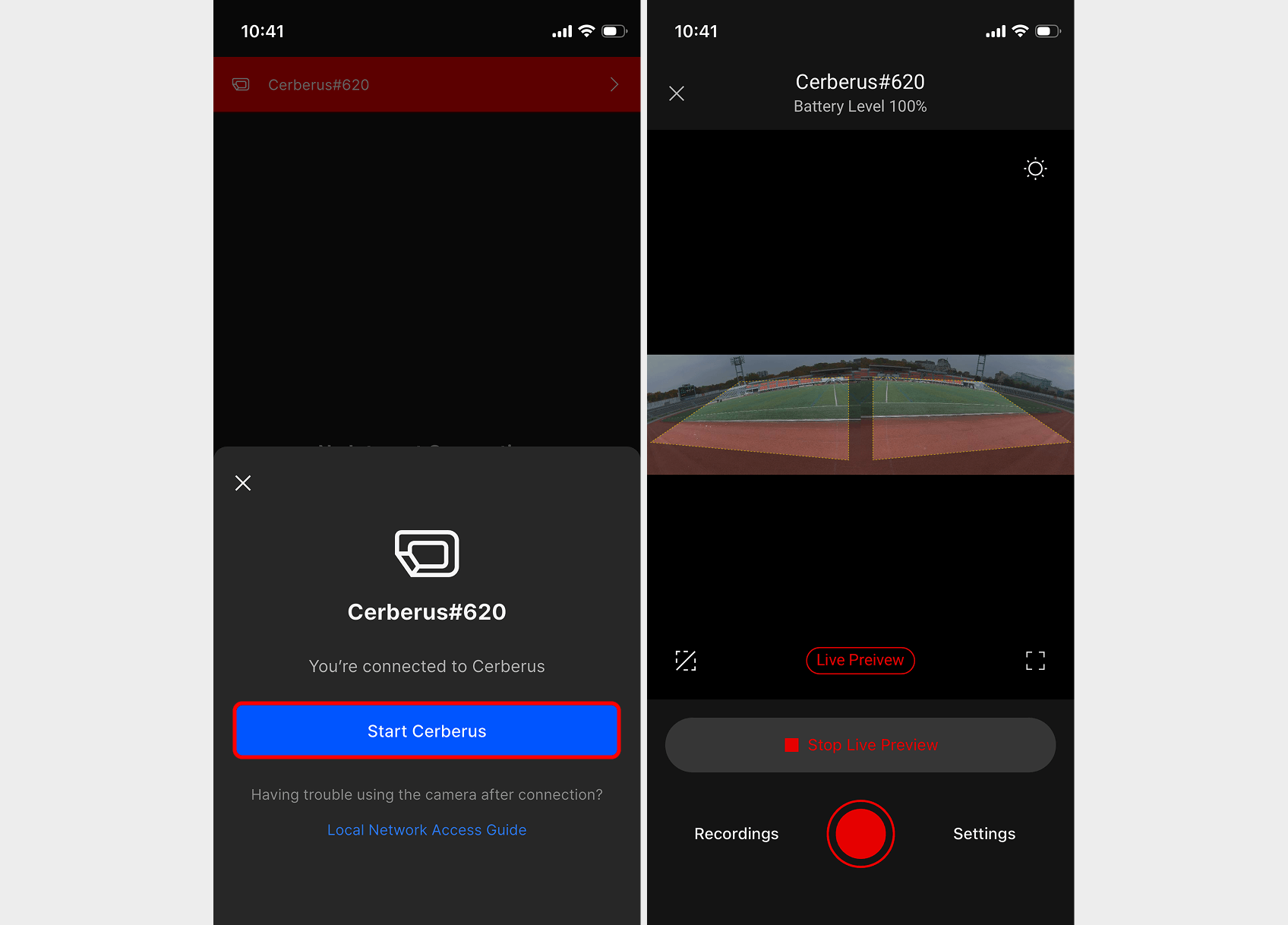
After connecting Cerberus using one of the three methods above, return to the app and a bottom sheet will automatically appear, allowing you to launch the Cerberus controller. Tap the Start Cerberus button to enter the Cerberus controller screen.
