💡 Prerequisites

Hello, this is the BEPRO team!
In this article, we will learn how to use footage being recorded by Cerberus in real-time through external software using RTMP networking.
1. Connect Cerberus to Your Laptop
First, you must connect Cerberus to your laptop. There are two connection methods available: Wi-Fi and Ethernet cable. For a more stable connection, we recommend using an Ethernet cable.
For information on how to connect Cerberus to your laptop, please refer to the article below.
2. Cerberus Settings: Important
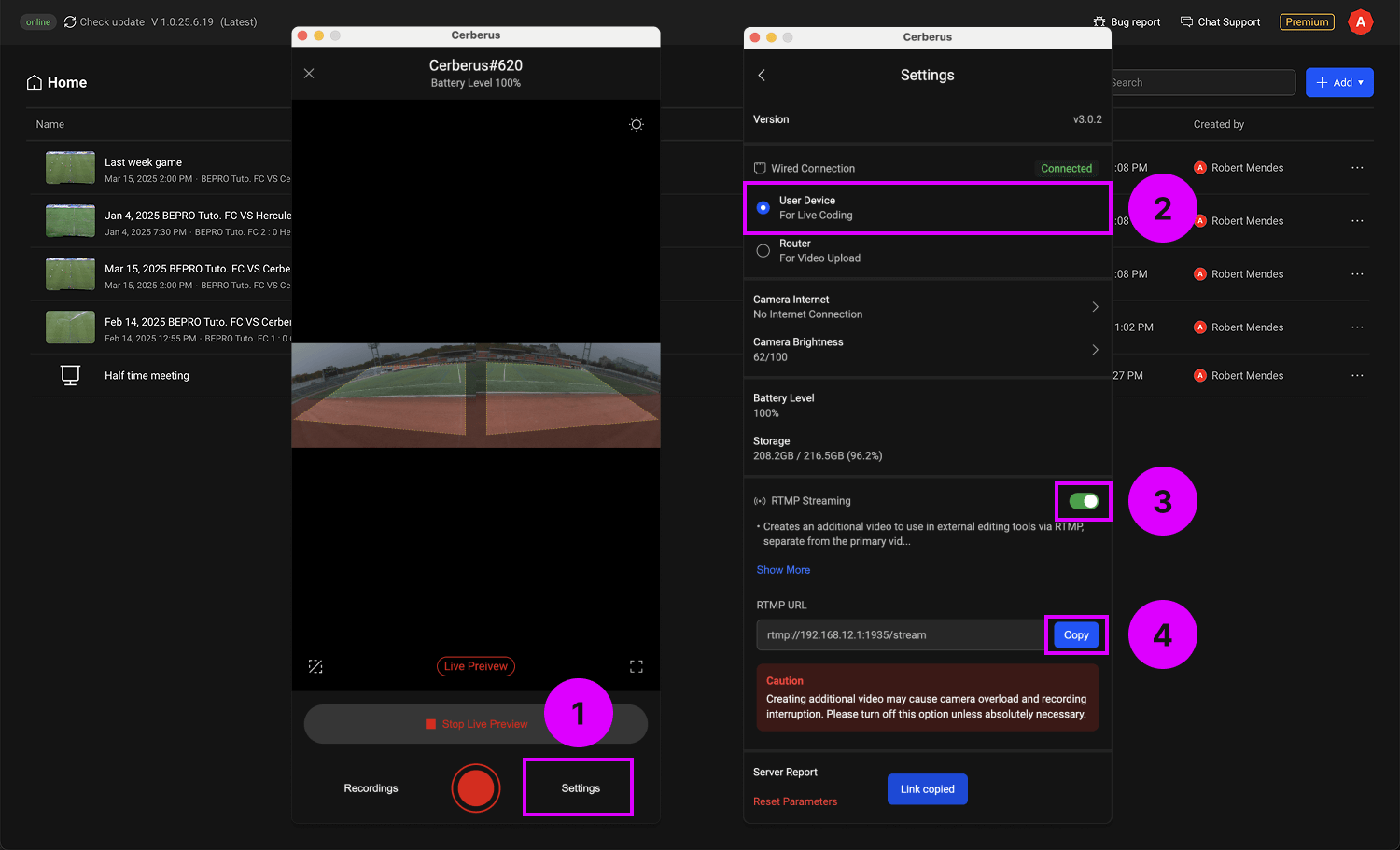
To use RTMP networking, you must enable this option before filming.
- Press the settings button in the bottom right corner of the Cerberus main screen.
- If you have connected Cerberus to your laptop using an Ethernet cable, you will be able to confirm that the wired connection is in a connected state. Select the user device option.
- Enable the RTMP option. Since this option generates a separate stream for external streaming, it may affect Cerberus performance. Therefore, we recommend turning it off when not in use.
- Use the copy button to copy the URL.
3. Set the Cerberus Angle
Once the settings are complete, you must now set the Cerberus angle to ensure that the pitch is properly captured before filming.
For information on the optimal angle setup method, please refer to the article below.
4. Start Recording
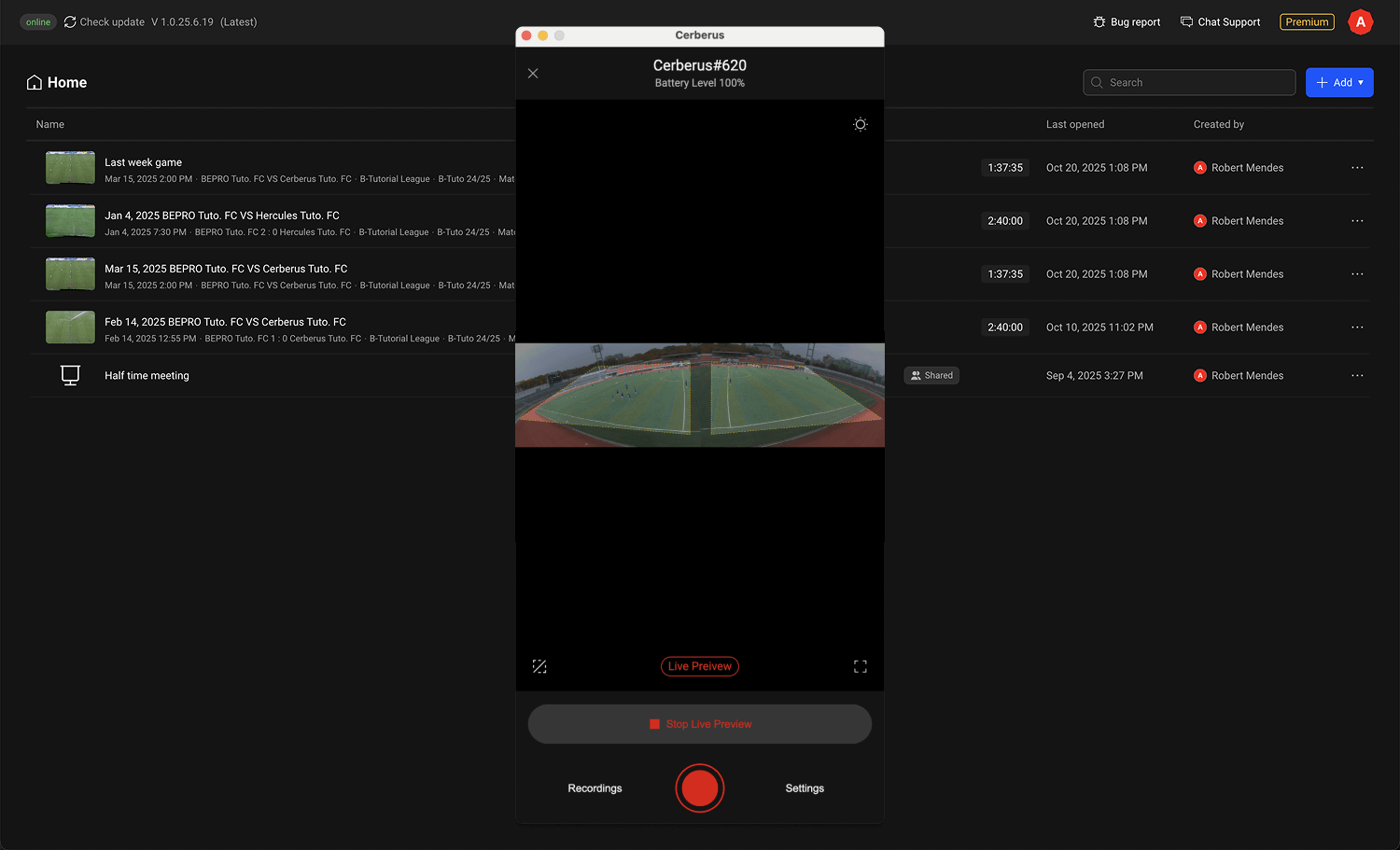
Once all angle settings are complete, return to the Cerberus controller main screen and start recording.
For information on starting to record, please refer to the article below.
5. Launch the RTMP Menu in External Editing Software
Now launch the RTMP menu in external editing software such as SportsCode or NACSport, then paste the Cerberus RTMP URL that you copied from the Cerberus settings screen.
You can now use the Cerberus footage for real-time editing.
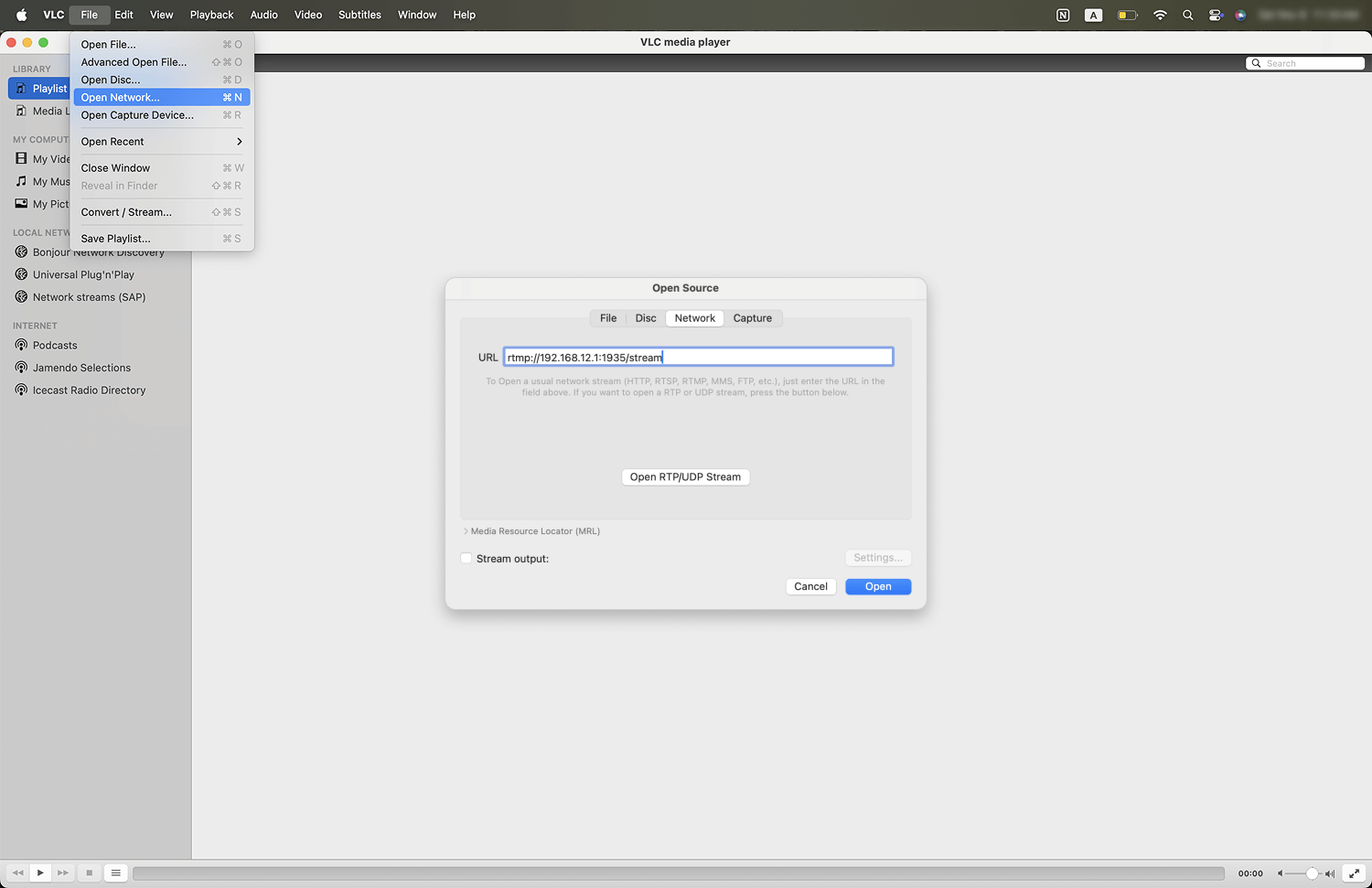
Launch the RTMP option in the external editing software you wish to use, then paste the Cerberus RTMP URL.
You can either copy it from the Cerberus controller settings screen or copy and use the link below.
rtmp://192.168.12.1:1935/stream

If everything has been executed correctly in order, you will be able to confirm that the footage currently being recorded by Cerberus appears in the external editing software.
You can now proceed with editing based on this footage.
