💡 Prerequisites

Hello from the BEPRO team!
In this article, we'll explore the custom fixed screen feature, which allows you to set specific clips to display with a fixed area of your choice.
Panoramic videos captured with the BEPRO camera are provided with a tactical view that effectively captures match situations by default. However, you can ignore this and set up a new screen to fix your own preferred area.
Custom view input only works with panoramic videos captured using the BEPRO camera and does not function with directly uploaded videos. Please bear this in mind.
How to Set Up Custom Fixed Screen
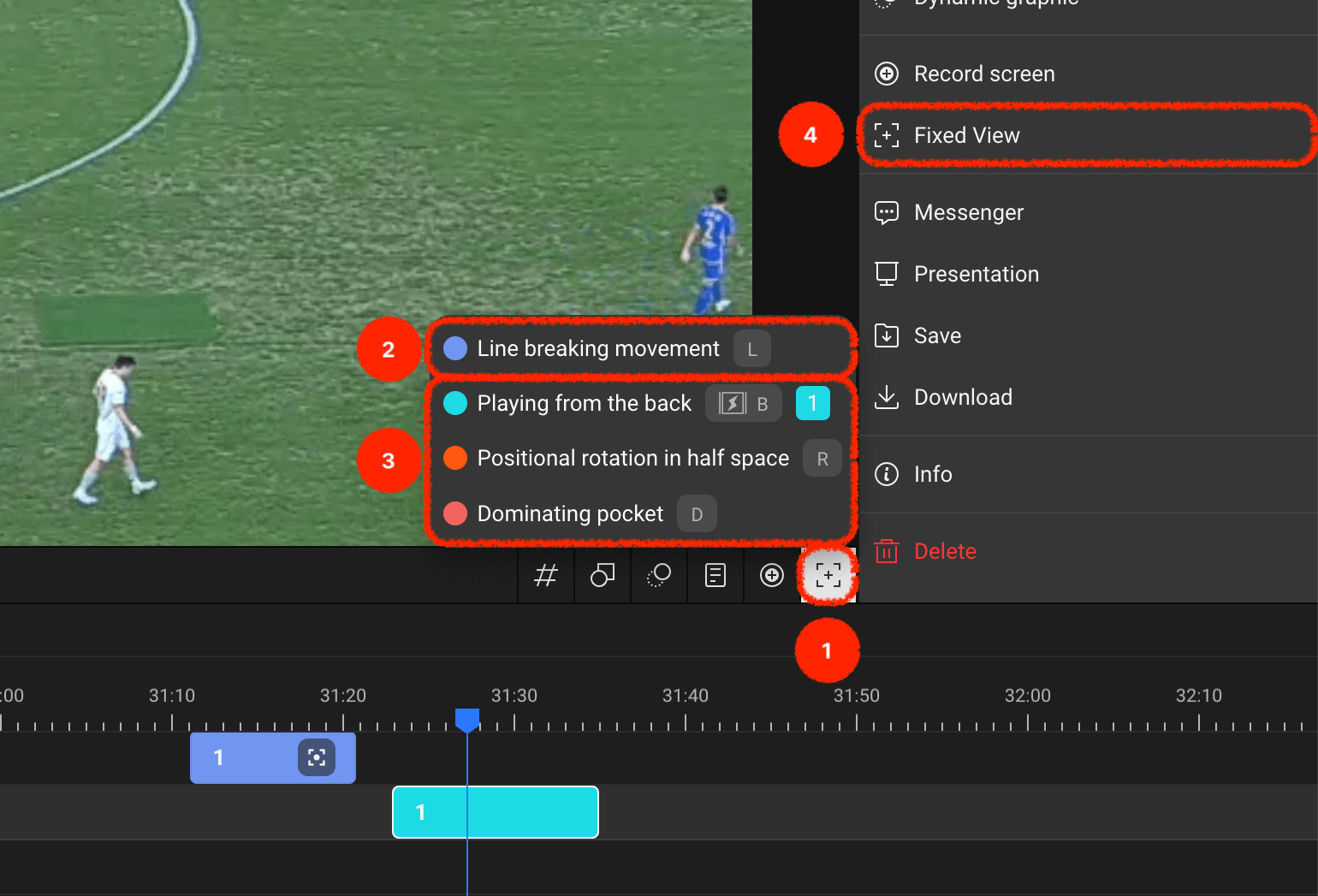
There are two methods to set up a custom fixed screen: using the custom fixed screen button in the timeline header or using the right menu panel after selecting a clip.
Shall we explore the menus displayed on screen together?
- You can add a custom fixed screen to your desired label track using the custom fixed screen button in the timeline header.
- If there's a label track with a clip created at the current playback point, you can record a custom fixed screen directly to that clip.
- For label tracks without a clip created at the current playback point, you can create a clip and set up a custom fixed screen simultaneously.
- Alternatively, you can select a specific clip and then set up a custom fixed screen through the fixed screen input menu in the right panel.
Completing Fixed Screen Setup

When you click the custom fixed screen setup menu, a complete button appears at the bottom right of the video area.
- First, drag the screen and zoom in or out to set the area you want to designate as the fixed screen for that clip.
- Click the confirm button at the bottom right of the video area to complete the screen setup.
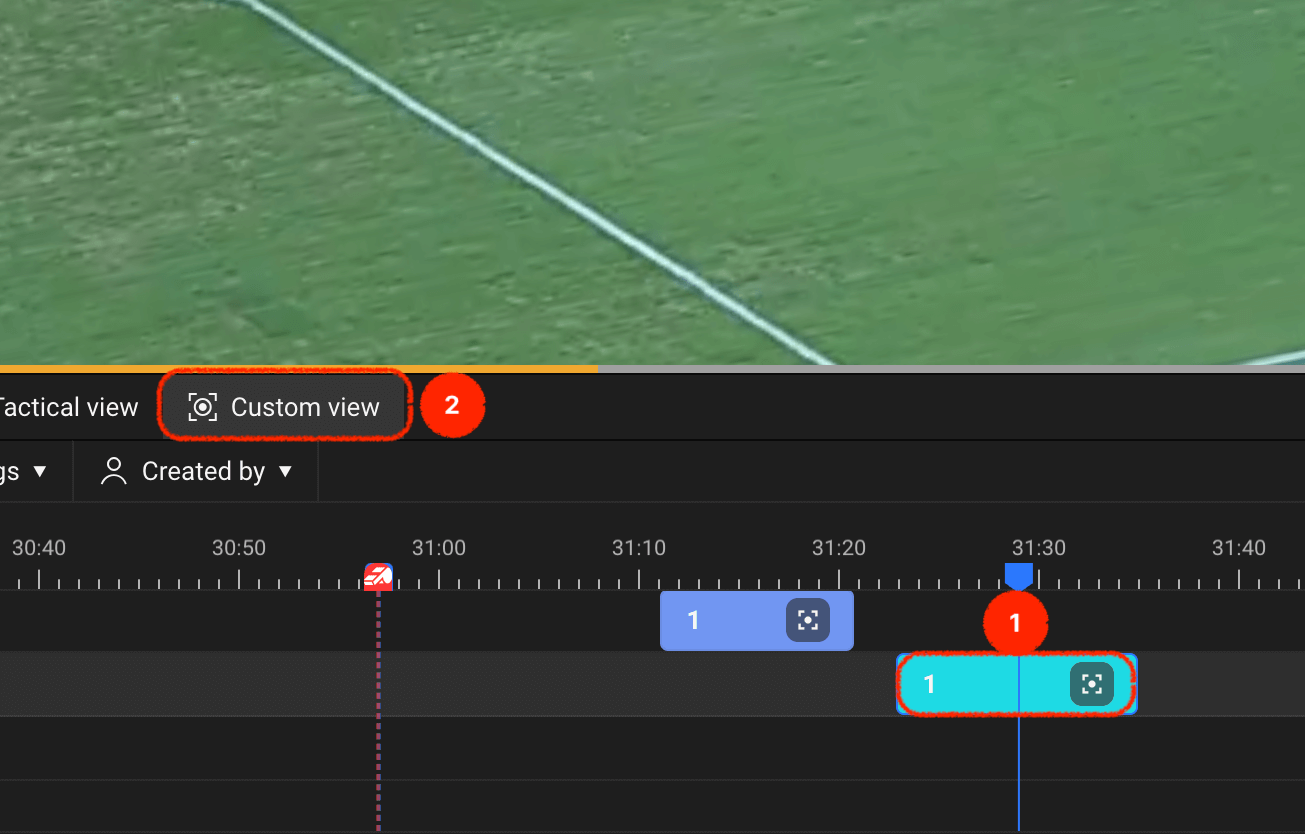
Once the setup is complete, you can verify the following:
- Clips with custom views added after recording completion will display a custom view icon.
- When you double-click on such clips to play them, a custom view option button appears in the timeline header, allowing you to toggle the custom view input for that clip on and off.
Use the custom view options to capture exactly the screen you want more precisely and communicate with your team members!
