💡 Prerequisites

Hello, this is the BEPRO team!
In this article, we'll explore the interface you'll see when you enter a project after creating one for video analysis in the BEPRO editor.
The BEPRO editor has a wide variety of features to assist with analysis! Let's examine what menus are available in each section.
Navigation & Video Top Section
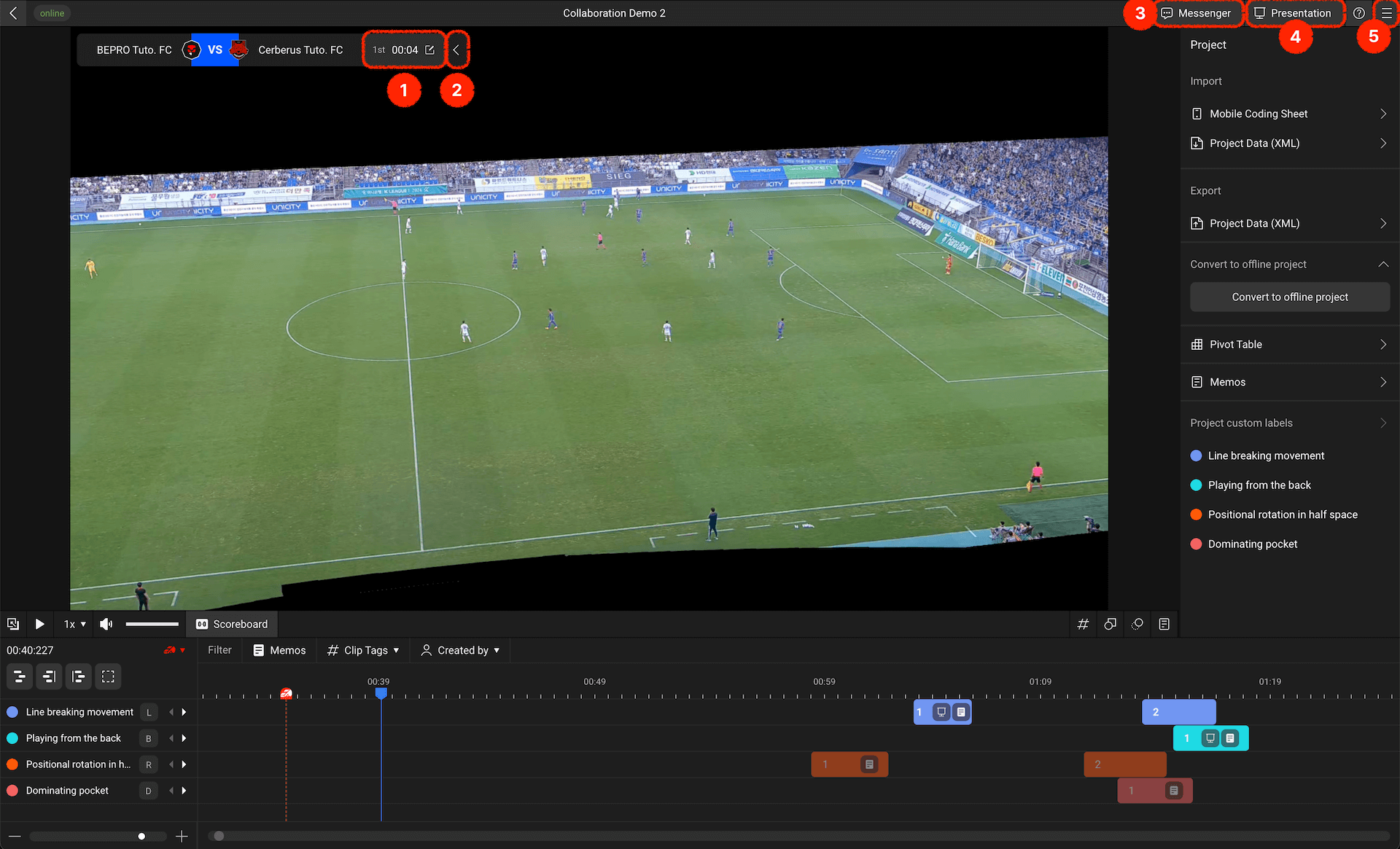
- Match Time & Settings Button: The match time is displayed, and for directly uploaded videos, you can manually set the match time
- Scoreboard Minimise: If the scoreboard obscures the video, you can minimise it
- Messenger Button: Navigate to the messenger page to easily check videos sent to BEPRO Space messenger from the editor
- Presentation Button: A modal appears that allows you to open presentation files to easily check videos sent to presentations from the project
- Project More Options Button: A menu appears with options for editing project name, sharing, chat enquiries, etc.
Right Panel
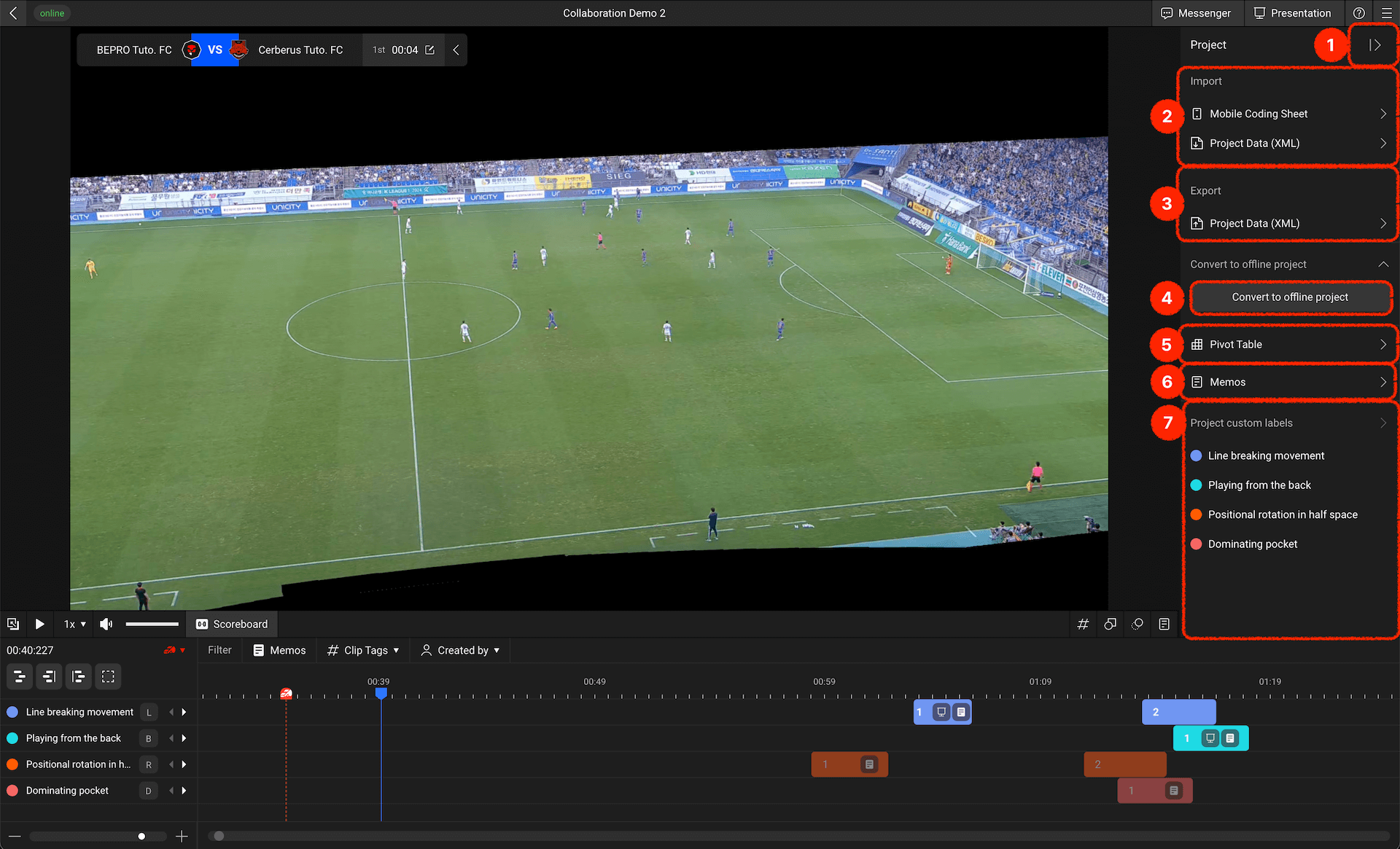
- Right Panel Minimise Button: Collapse the right panel to view the video and timeline screen in a wider format
- Load Clip Data: Load event data analysed in BEPRO Space, XML data imported from other software, or clip sheets created using the mobile coding feature in the mobile app
- Export Clip Data: Export clips edited in the current project in XML format for use in other software
- Switch to Offline Project: If you've opened a project with a video on the BEPRO server, you can switch to an offline project, allowing editing without an internet connection
- Pivot Table (Premium Feature): Create pivot tables using labels and tags entered for edited clips on two axes for more in-depth analysis
- Memos: View clips with memos entered at a glance
- Project Label List: Select labels to use in the current project from the My Labels window
Video Control & Graphics Input
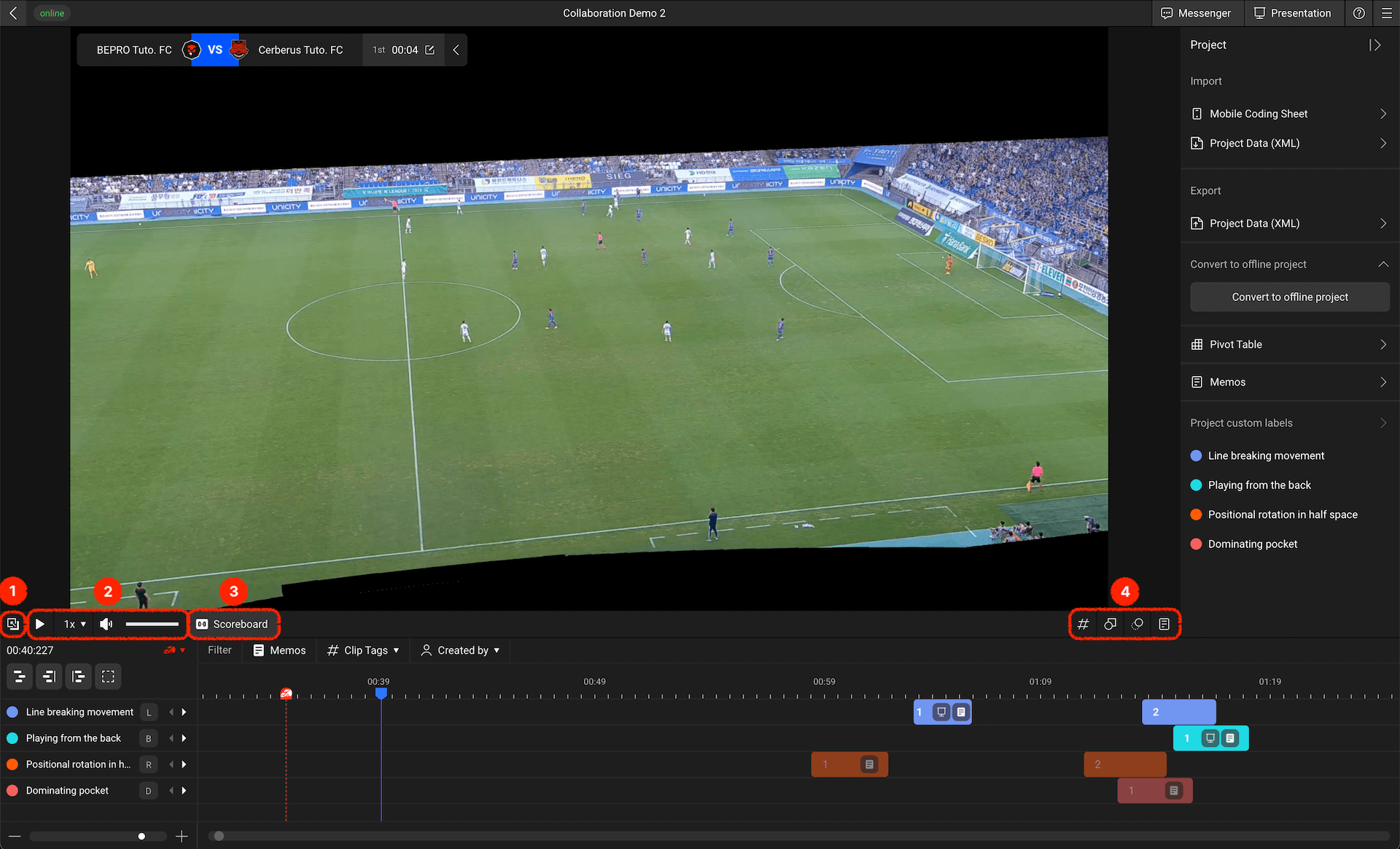
- Video Separation: Separate the video into a separate window to view it on a larger screen
- Video Control Menu: Control playback, speed, and volume
- Scoreboard Display Toggle: Determine whether to display the scoreboard
- Tag, Graphics, Memos Input: Input tags, graphics, or memos to existing clips or create new clips
Timeline
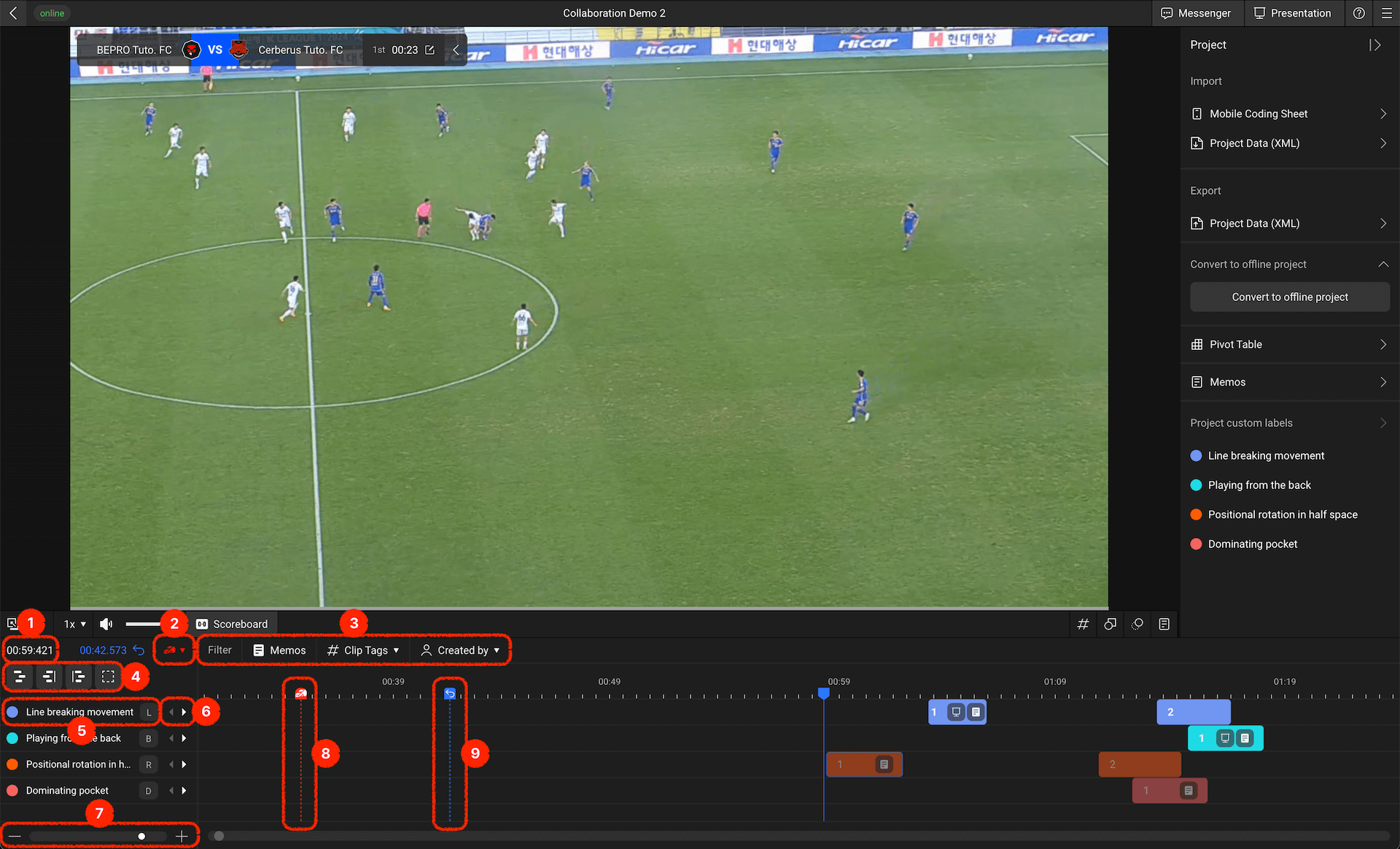
- Current Playback Position: The time of the current playback position is displayed
- Quick Navigation to Whistle Times: If first and second half start and end times are entered, options are provided to quickly navigate to those points (if match time isn't set, you can set it through the Match Time & Settings button at the top of the screen)
- Clip Filter Options: Filter clips created on the timeline by note input status, tags (premium feature), and for shared projects, by the user who created them
- Clip Selection Options: Select all clips, or all clips to the left or right of the current playback position. This is typically used when importing external editing data to initially sync the video with events
- Label Information: When you select labels to use in the current project from the label window, the label information is displayed, and if shortcuts are set, shortcut information is also displayed
- Previous/Next Clip Navigation Buttons: If there are multiple clips edited on that label track, you can quickly navigate and play previous or next clips based on the current playback position
- Timeline Scale Adjustment: Adjust the timeline scale to control the amount of clips visible on screen
- Whistle Points: If first and second half start and end times are entered, whistle points are displayed on the timeline
- Previous Playback Position: When you double-click a specific clip to play it from the current playback position, it shows the previous playback position. Clicking this returns you to the previous playback position
