💡 Prerequisites

Hello, this is the BEPRO team!
In this article, we will learn how to use live coding with Cerberus to make more meaningful halftime meetings on the pitch.
1. Launch BEPRO Editor

First, launch the editor.
2. Connect Cerberus & Laptop
To use live coding, you must connect Cerberus to your laptop.
For information on how to connect your laptop, please refer to the article below.
3. Start Recording
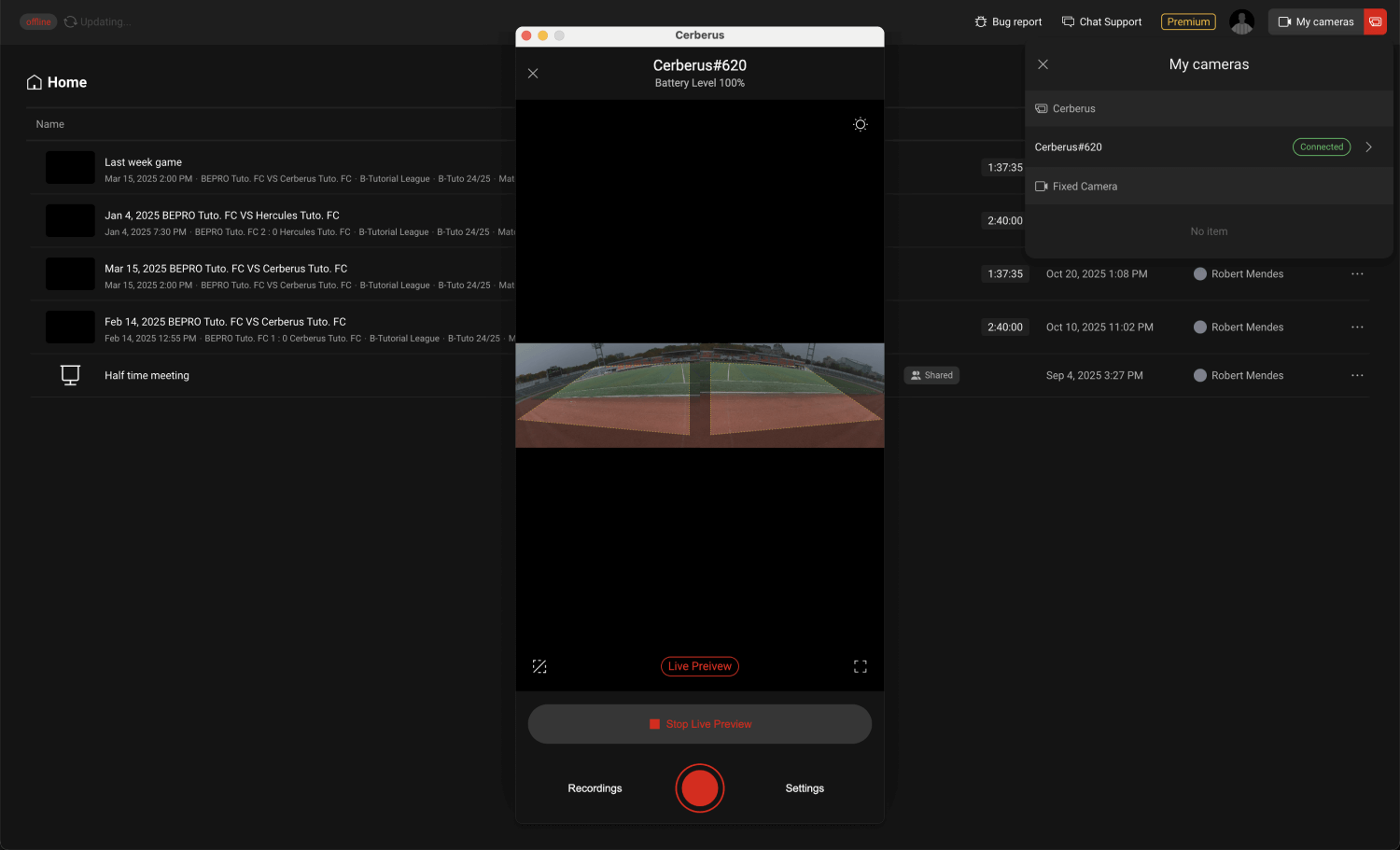
Live coding involves opening footage currently being recorded by Cerberus in the editor and performing real-time editing.
Therefore, you must first start recording with Cerberus.
From the My Cameras list in the editor, click the connected Cerberus item to launch the controller.
Then, refer to the article below and start recording.
4. Create a Project
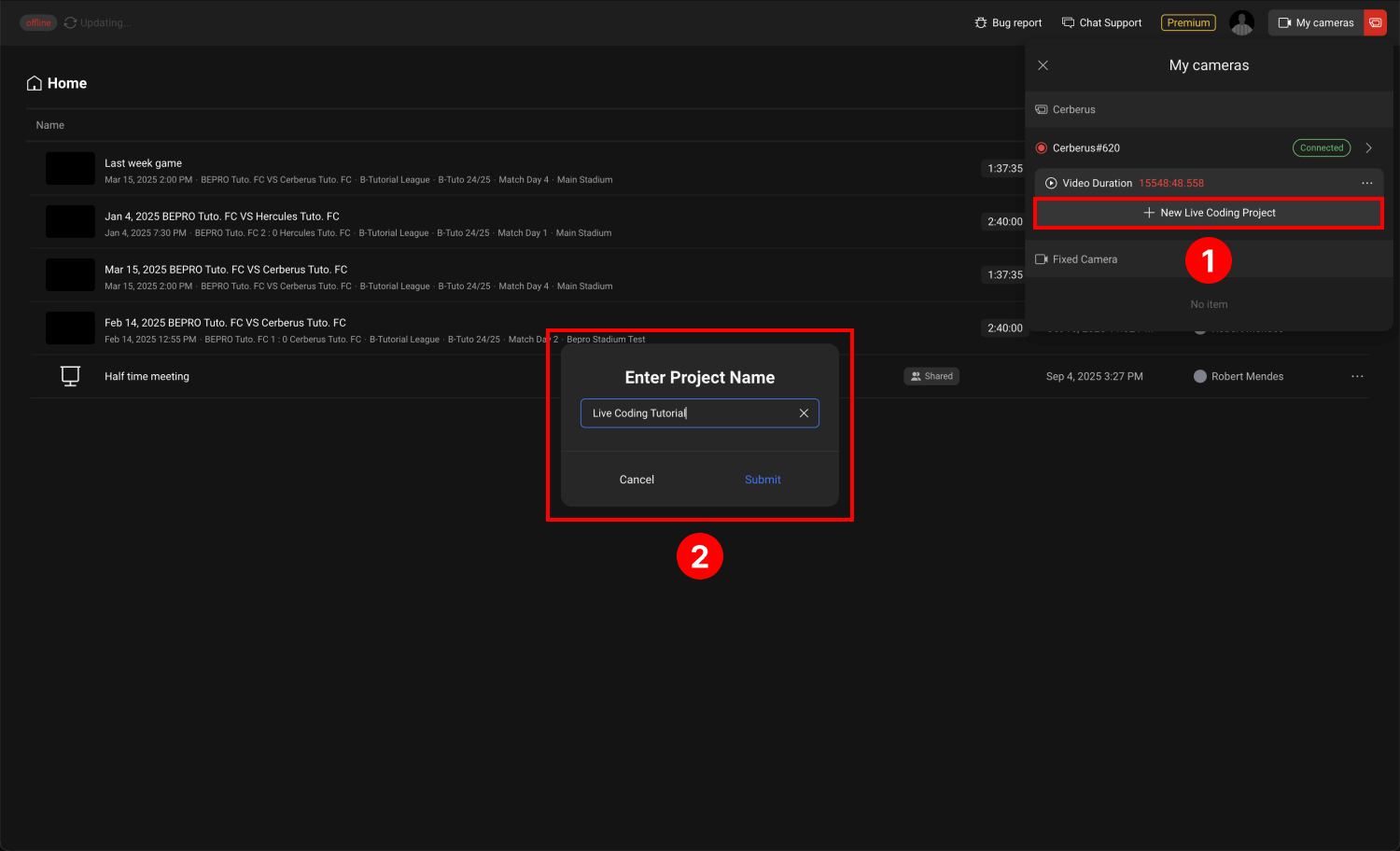
- Once Cerberus starts recording, the currently recording item will appear below the Cerberus item that was in the My Cameras list. Click the live coding project creation button here.
- Enter the project name and click confirm.
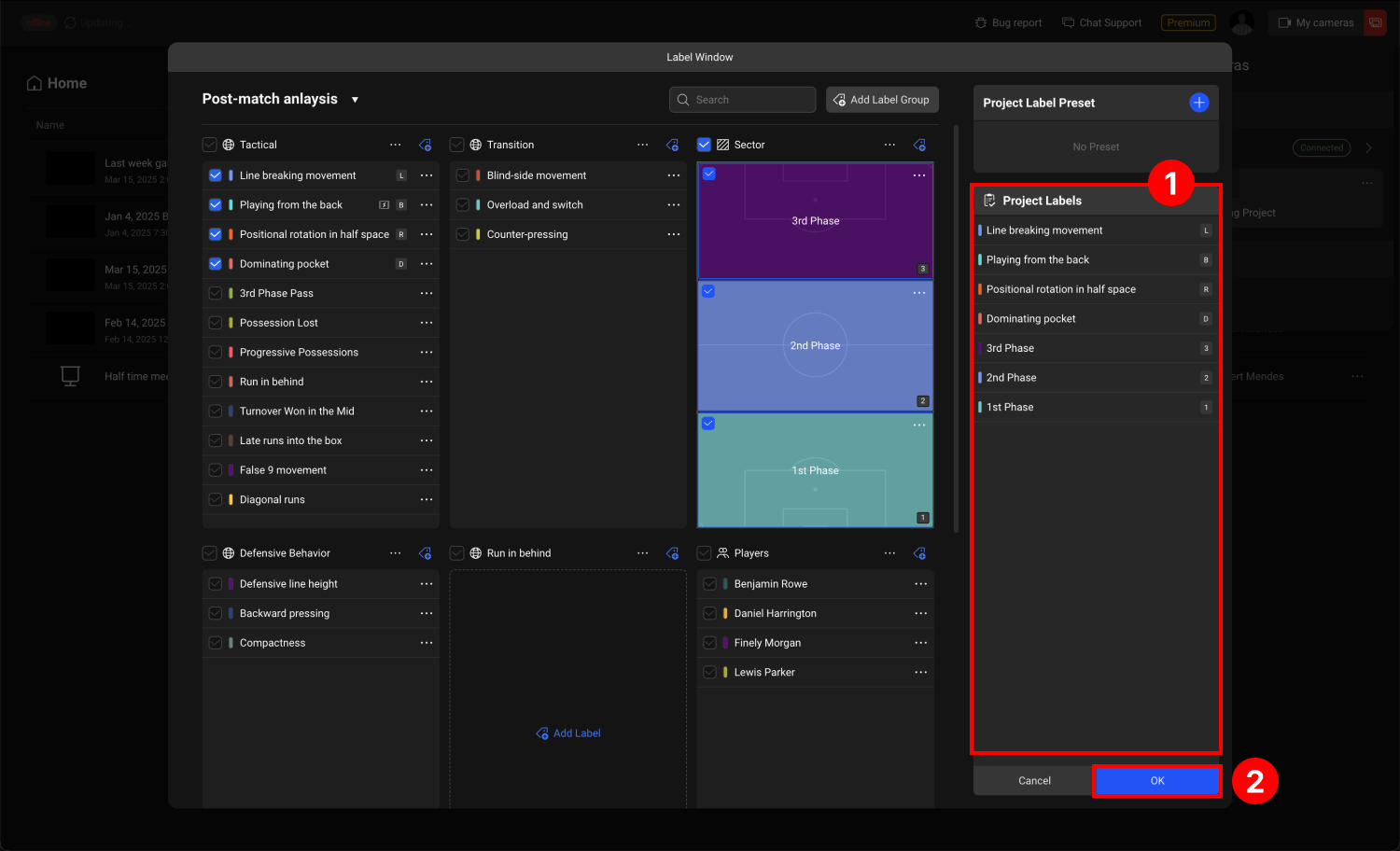
The BEPRO editor allows you to create various labels for analysis, such as events, player names, and areas, and use them for clip creation and secondary information such as tag input.
If there are no existing labels, create the labels you wish to use for this project and select them as project labels.
- The selected labels will be added to the project labels area on the right.
- Once you have completed your selection, click complete.
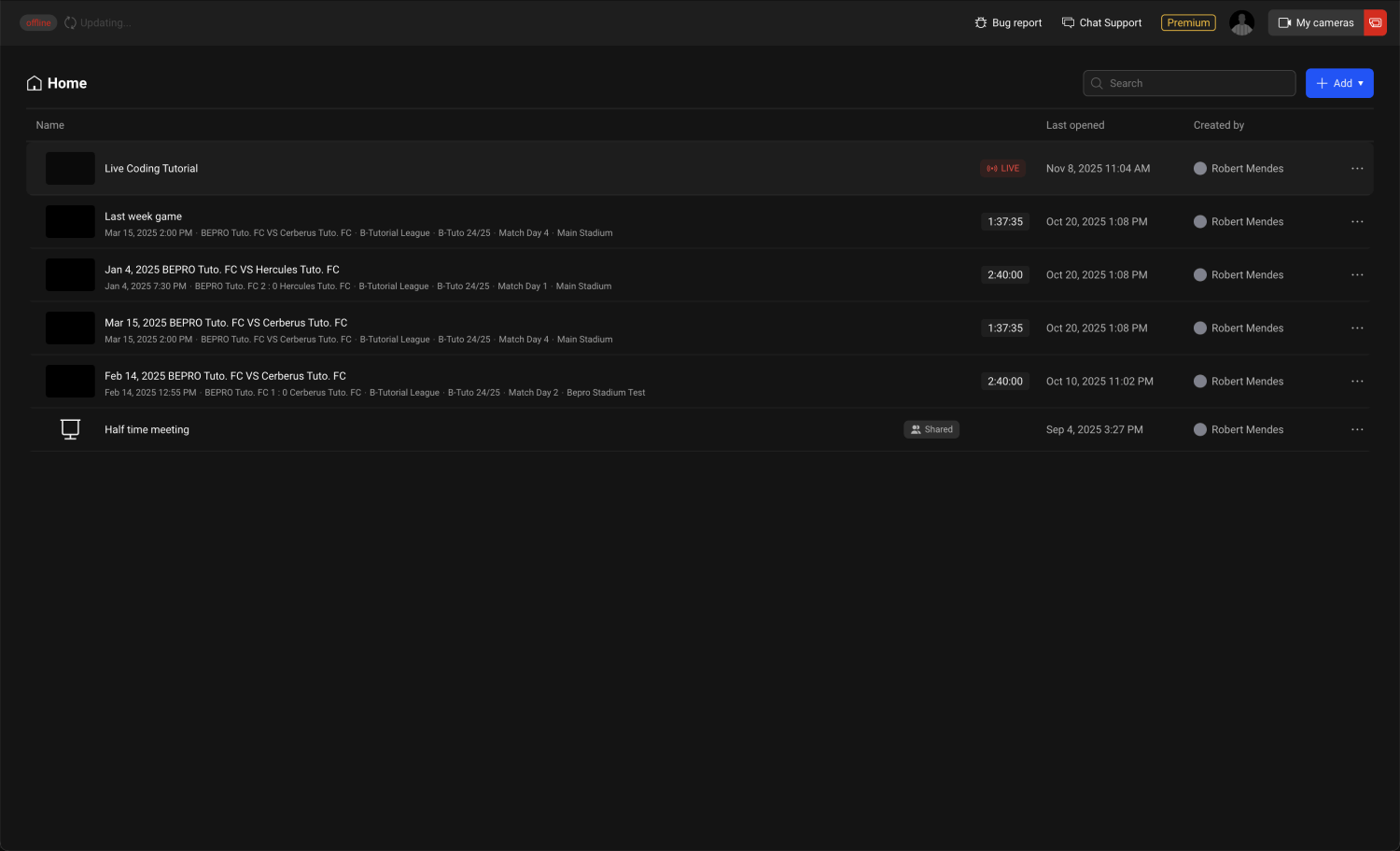
Click the project you just created in the lobby to enter it.

You can now create clips of the footage currently being recorded by Cerberus using the selected labels and conduct live analysis for more meaningful halftime meetings.
